Playbook Expert Tips and Tricks
Over the years of helping companies enable their PLG Playbooks and processes, we've learned a thing or two. This guide will walk through all of the best-practices and pro tips you should know when launching Playbooks to your team!
Playbook Types 👀
When you create a New Playbook, you'll be prompted to choose between two types: Accounts or Users.
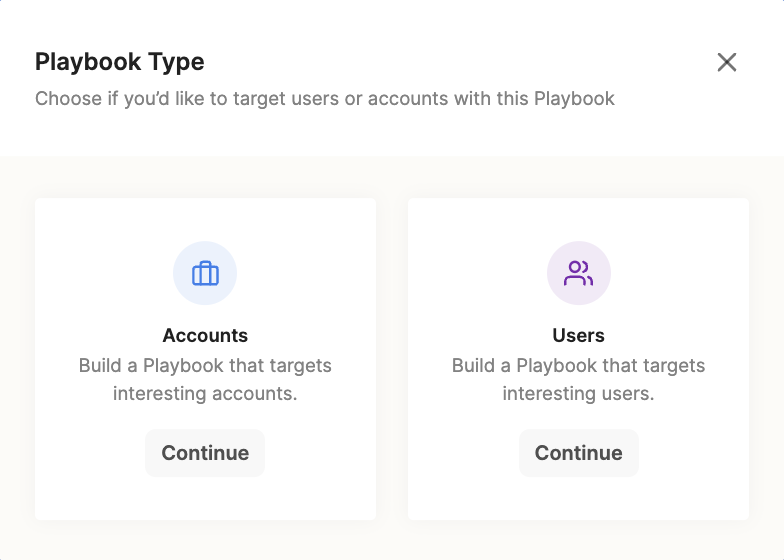
Here are a few nuances you should know:
1. The Playbook type will determine what downstream "Actions" are available. Salesforce Contact and Lead Creation, Marketo Lead Creation, Outreach Sequences, Salesloft Cadences, and HubSpot Lists will only be available with USER Playbooks.
2. If you choose a User Playbook, you will still have access to ACCOUNT dimensions. We handle rollups for you, so that Account data can still be accessed at the individual User level.
Trigger Conditions 🛠
To build your Playbook, you'll combine dimensions (think firmographic, demographic, billing data, etc) and metrics (product events) from any of your connected data sources, to target the accounts or users you care about.
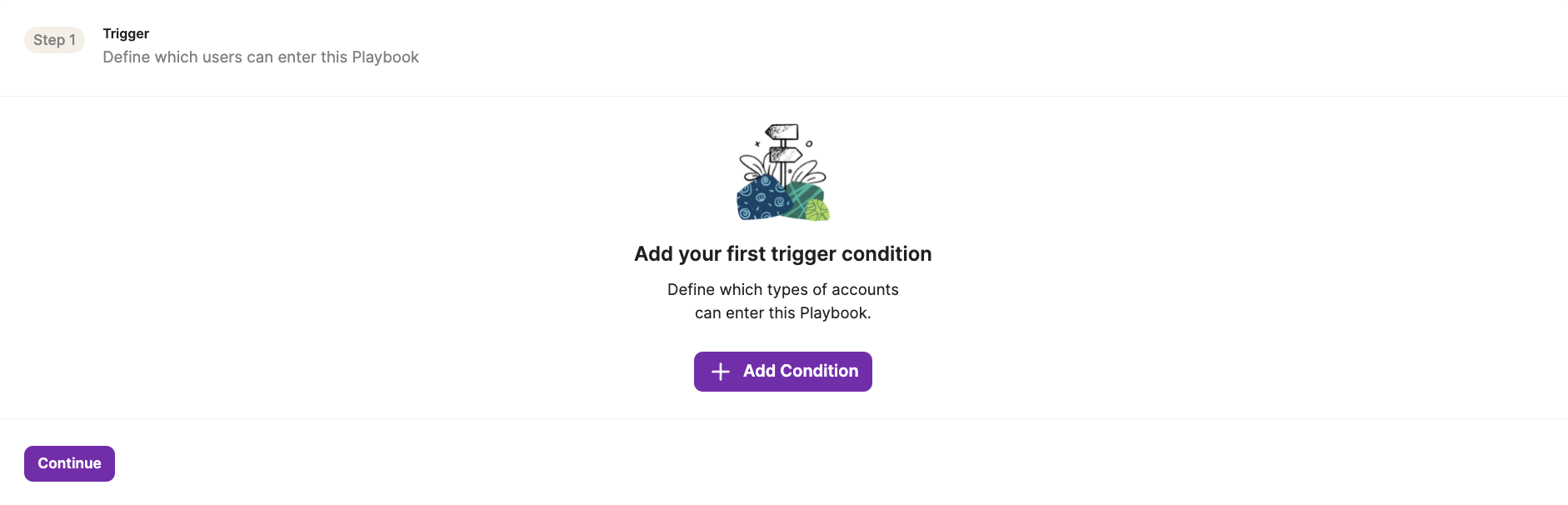
Keep the following in mind when building your trigger conditions:
1. Consider Maturity and Importance when prioritizing who to reach out to.
- Maturity: Only reach out to customers who have had enough time to “get ready” to move onto another customer lifecycle stage. If a customer just closed a deal with you a week ago, even if they are showing all the right product usage metrics, they most likely aren’t ready to expand yet. Similarly, a user who has only been on the product for one day and ends up churning most likely left for reasons outside of levers that revenue teams control.
- Importance: Not all accounts or users require the same sales motions. Some are great fits for self-serve, while others merit the involvement of a sales team. Considering using firmographic details like company size or industry to narrow down your Playbooks.
2. Be thoughtful with your conditions. The broader they are, the more leads will enter and trigger downstream actions as a result. Make sure they're specific enough to surface quality PQLs and not overwhelm reps.
3. Explore "any" versus "all" condition criteria. If you're unsure what the most important product usage trends are for your customers, try allowing leads to enter when "any" of the conditions are met. This is a great starting point to narrow down what truly matters in PLG.

4. Check your results as you go. As you build Playbook and add trigger conditions, look to the right-side of the screen. We'll provide a snapshot of the customers who actively meet the conditions you've set.
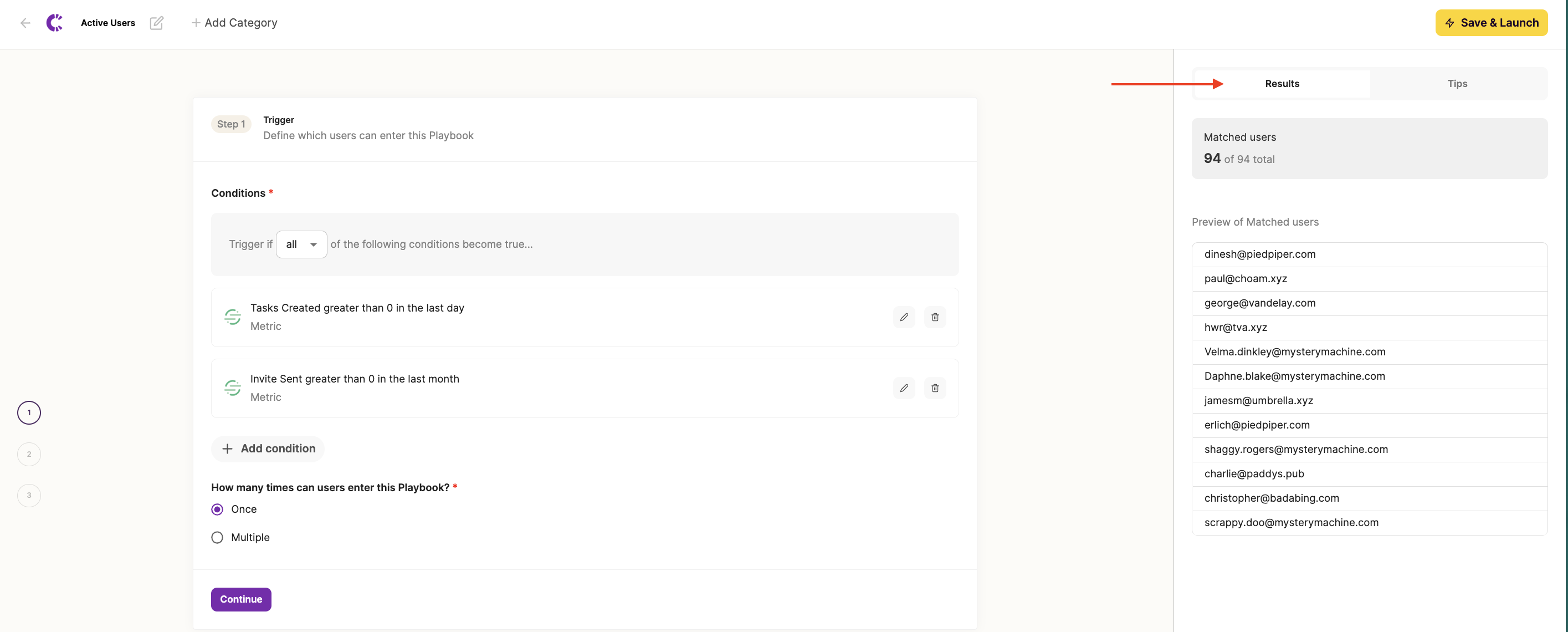
5. Determine your "enter" settings. If customers should be allowed to re-enter a Playbook if the conditions become true for them again at a later date, choose "multiple times." If they should only enter once, choose "once."
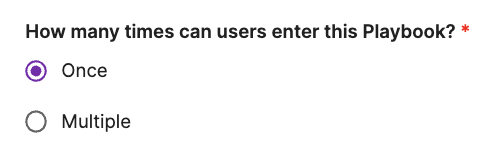
6. For more complex targeting, use existing Playbooks as trigger conditions. For example, if you want to reach customers who meet a mix of both "any" and "all" condition criteria (see point 2) -- Start with one Playbook that first outlines your ANY criteria, and then build a second Playbook using the first Playbook as a condition, plus the rest of your ALL conditions.
Customers will only be able to enter the second Playbook, after they've already triggered the first.
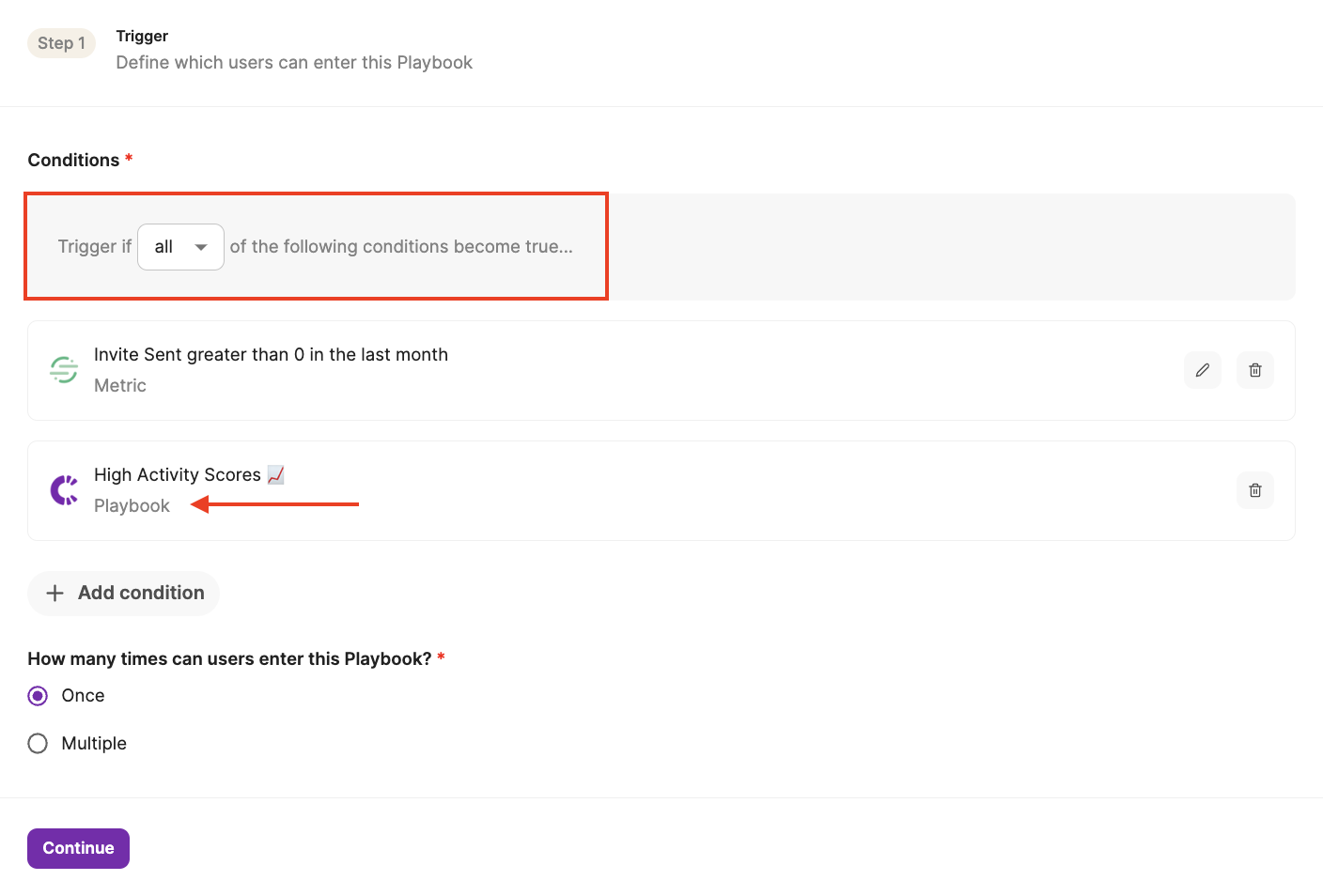
Downstream Actions ⚡️
You may have already seen this information in our Adding Actions guide, but for a quick recap, here's what Correlated can do:
1. Outreach
- Add users to a sequence and automatically create prospects
- Remove users from a sequence
- Add users to a sequence and personalize the email template by mapping data to custom fields (Interested? Learn more here)
2. Slack
- Send message notifications to a channel
- Send message notifications via DM (dynamically, by owner)
3. Salesforce
- Create a task
- Create / update lead objects and fields
- Create / update contact objects and fields
- Create / update account objects and fields
4. HubSpot
- Add users to a static contact list to trigger workflows, sequences, etc.
- Coming soon: Contact creation and updating contact / company objects
5. Salesloft
- Add users to a cadence and automatically create people
- Add users to a cadence and personalize the email template by mapping data to custom fields (Interested? Learn more here)
6. Marketo (beta)
- Create / update leads and fields
7. Other
- Customize downstream actions via webhooks
Setting Goals 🎯
Don't forget - An important part of PLG is reporting on your success. Goals allow you to configure customized outcomes for every Playbook.
- For example, if you have a Playbook running with the goal of increasing your free to paid customers, set a conversion goal that looks something like this:
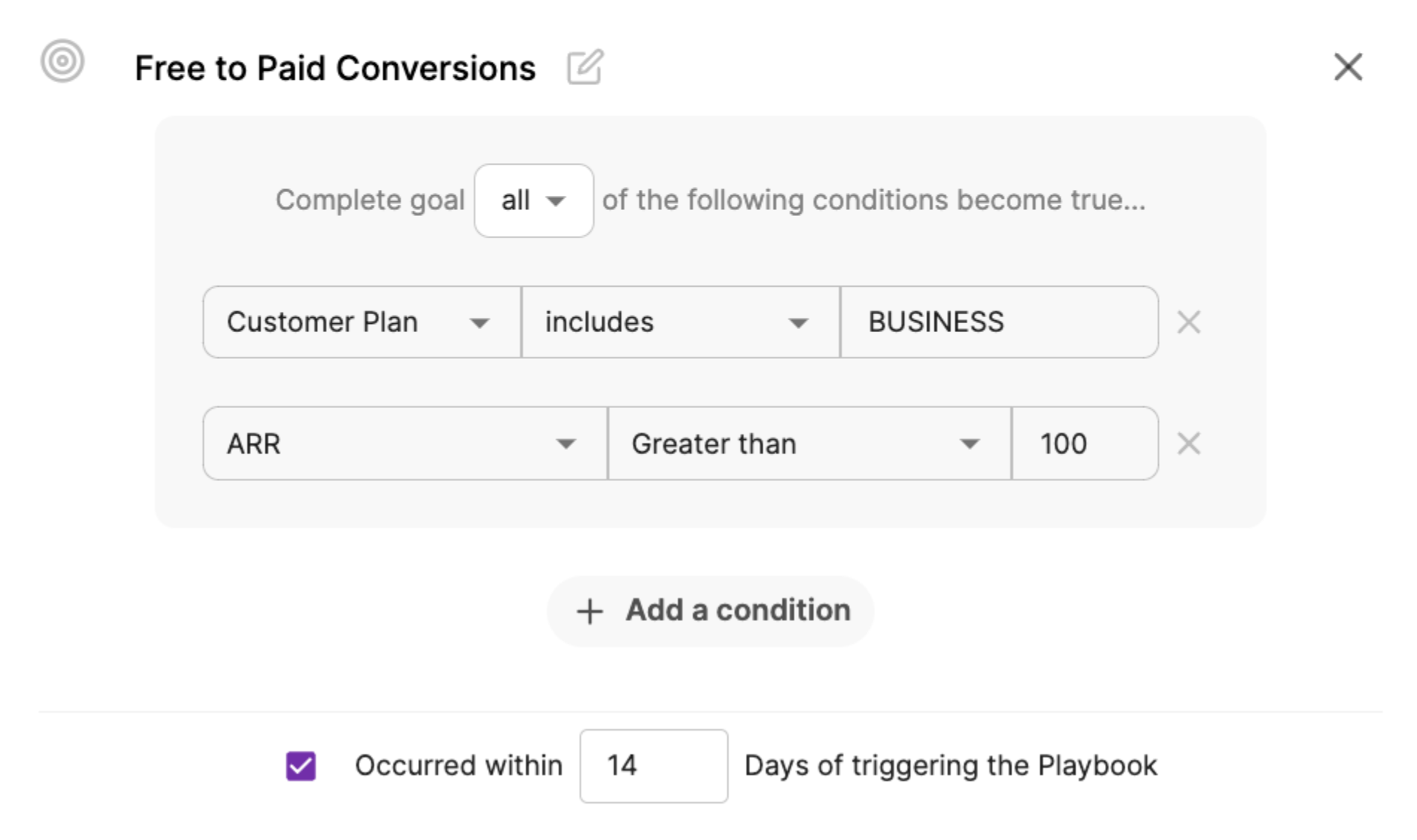
- Once it's saved, automatically see the conversion rate for customers who trigger the Playbook and then convert to reach the set Goal/s. You can see stats on how you're doing within the "Goal Completion" tab of each Playbook.
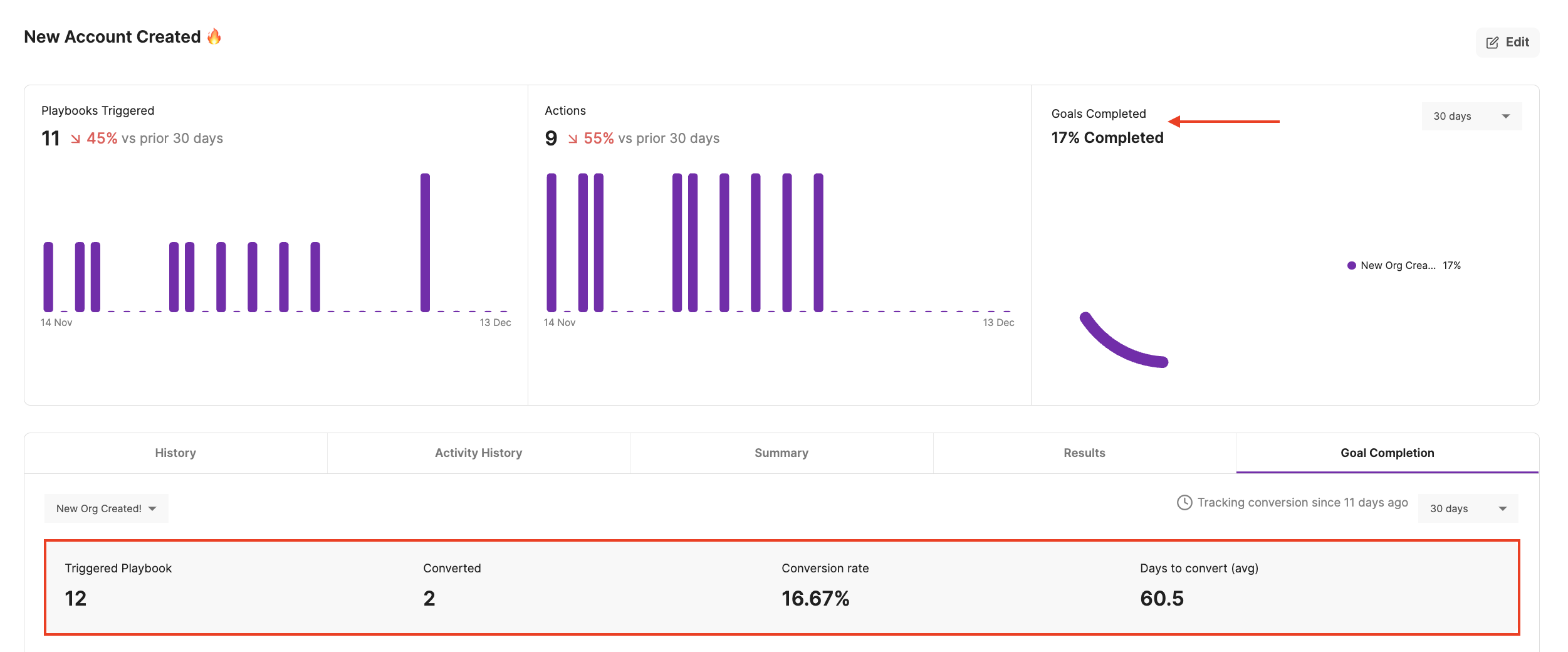
Troubleshooting 🕵️
We'll do our best to help get your Playbooks set up for success, but just in case any questions arise, we have some built-in features to help troubleshoot:
1. Look at the Activity History. Expecting an action to come through, but don't see anything? We'll give you a full history of when accounts or users triggered a downstream action in a Playbook, and if the action was a "Success" or "Failed."
- For Failed actions, we'll display an error message for what went wrong under "Why was this action triggered?" If you need help deciphering any errors, reach out to us!

- For Successful actions, we'll display the reason that specific customer triggered it.

2. Check Account / User History. If you want to confirm when certain data values changed for a given customer, Correlated makes it easy to view a full history. Find your customer under Accounts or Users, click into their profile, and gather in-depth insights without bugging your data team.
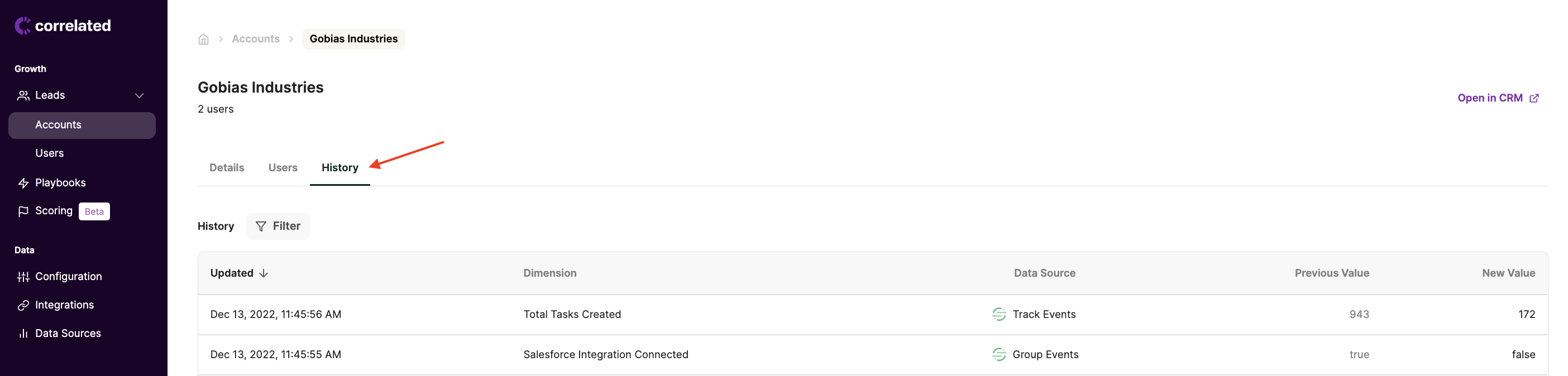
3. Test the Action. After a Playbook is saved, if for any reason you want to test your downstream action to see what it looks like, "Edit" your action and use the "Test Action" button. This will re-run the action for every customer actively in the Playbook at that time.
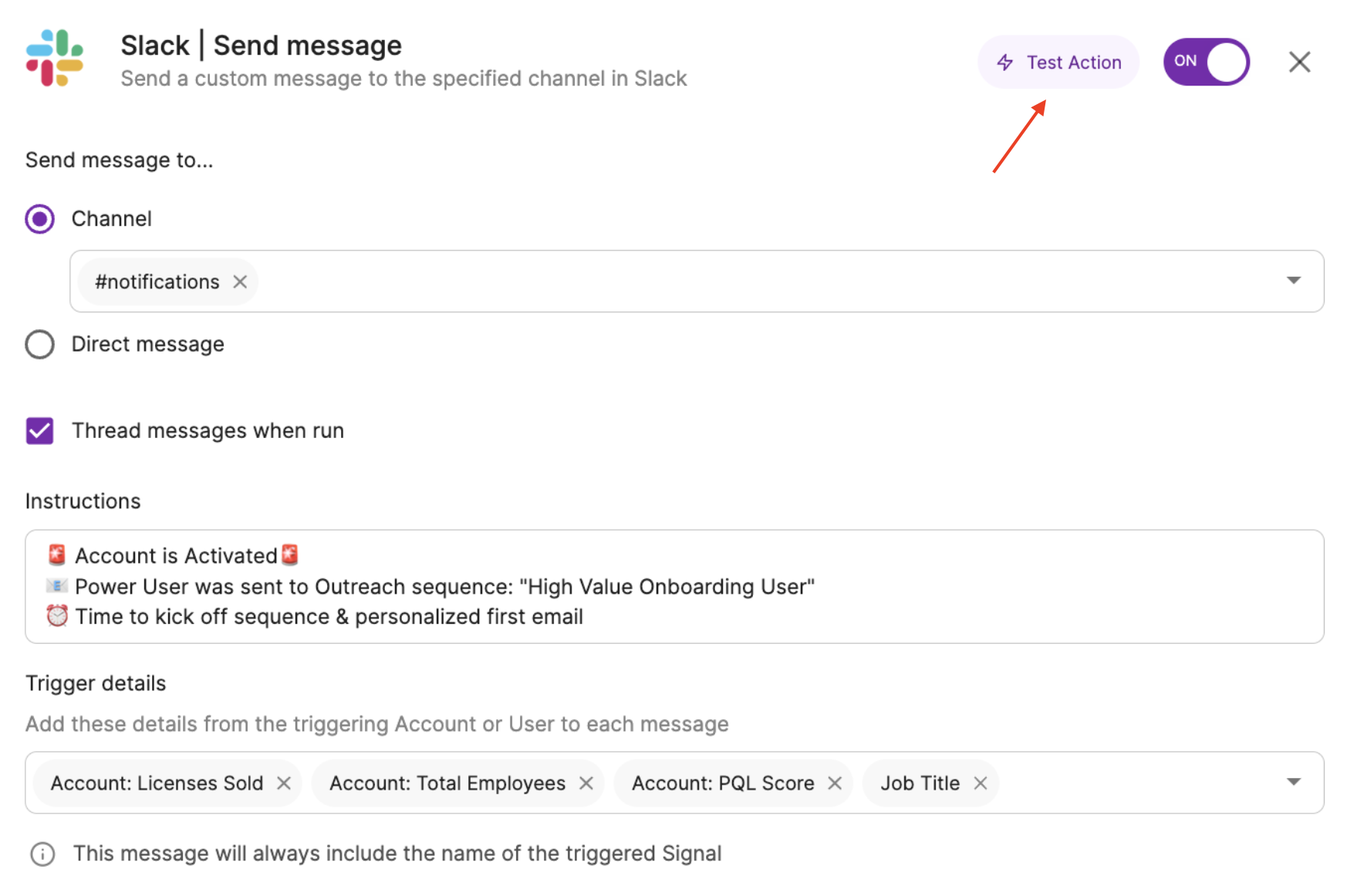
4. Pause actions until you're ready. While you're first setting up Playbooks, it's not a bad idea to keep actions "off" for a bit. This lets you closely monitor the Playbook for a few days to confirm you're capturing an expected volume of customers before sending alerts to your team - Then turn it back on when you're ready!
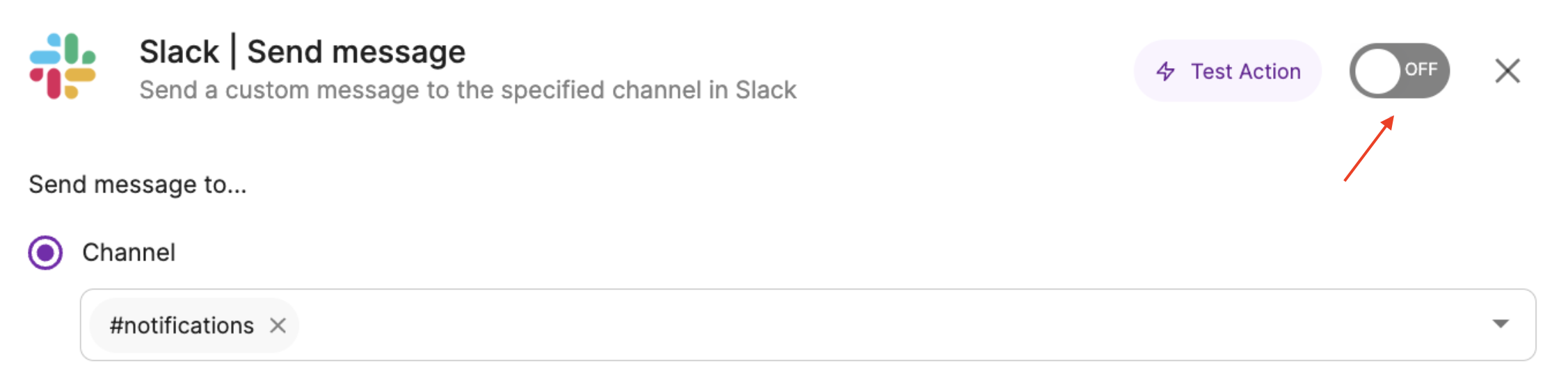
Need Inspiration? 💡
We've seen it all from our expert PLG customers, so we decided to share our learnings!
Check out our Sample Playbook Library for more ideas on how you can use product usage data and Correlated's Playbooks to expand, cross-sell, convert, and reduce churn across your customer lifecycle.
Updated about 3 years ago

