Salesforce Tasks
You can easily send Correlated insights to Salesforce as Tasks so that your sales team can act on insights in the tools that they are most familiar with. In addition to task management, Salesforce Tasks can also be used to build reports on Signals, measure how your sales team is executing on your sales strategy, and discover how Signals are tied to outcomes like new created Opportunities.
Creating Salesforce Tasks
Once you've selected the Playbook Type and Defined the Trigger Conditions, you can set up the action to create a task in Salesforce and assign it to the proper rep.
- In step 3 (Add Actions) in your Playbook, click the "Salesforce - Create Task"
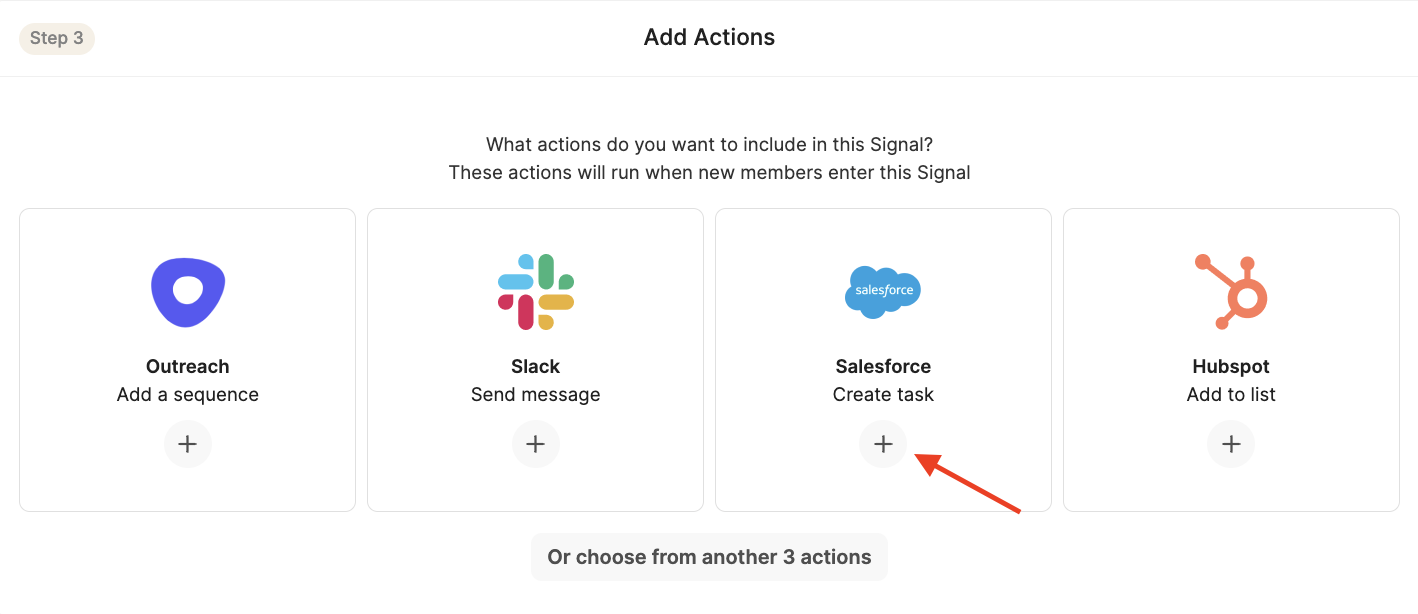
- From here, there are a few task configuration options...
- You can either create "Open" or "Closed" tasks.
- For "Open" tasks, you can set a Due Date an arbitrary number of days after the task is created.
- You can specify if you want to create another task or not if one with the same name already exists on the relevant Salesforce Object.
- You can add next steps / instructions for your team to follow.
- You can embed any additional information you might want to include in the Salesforce Task.
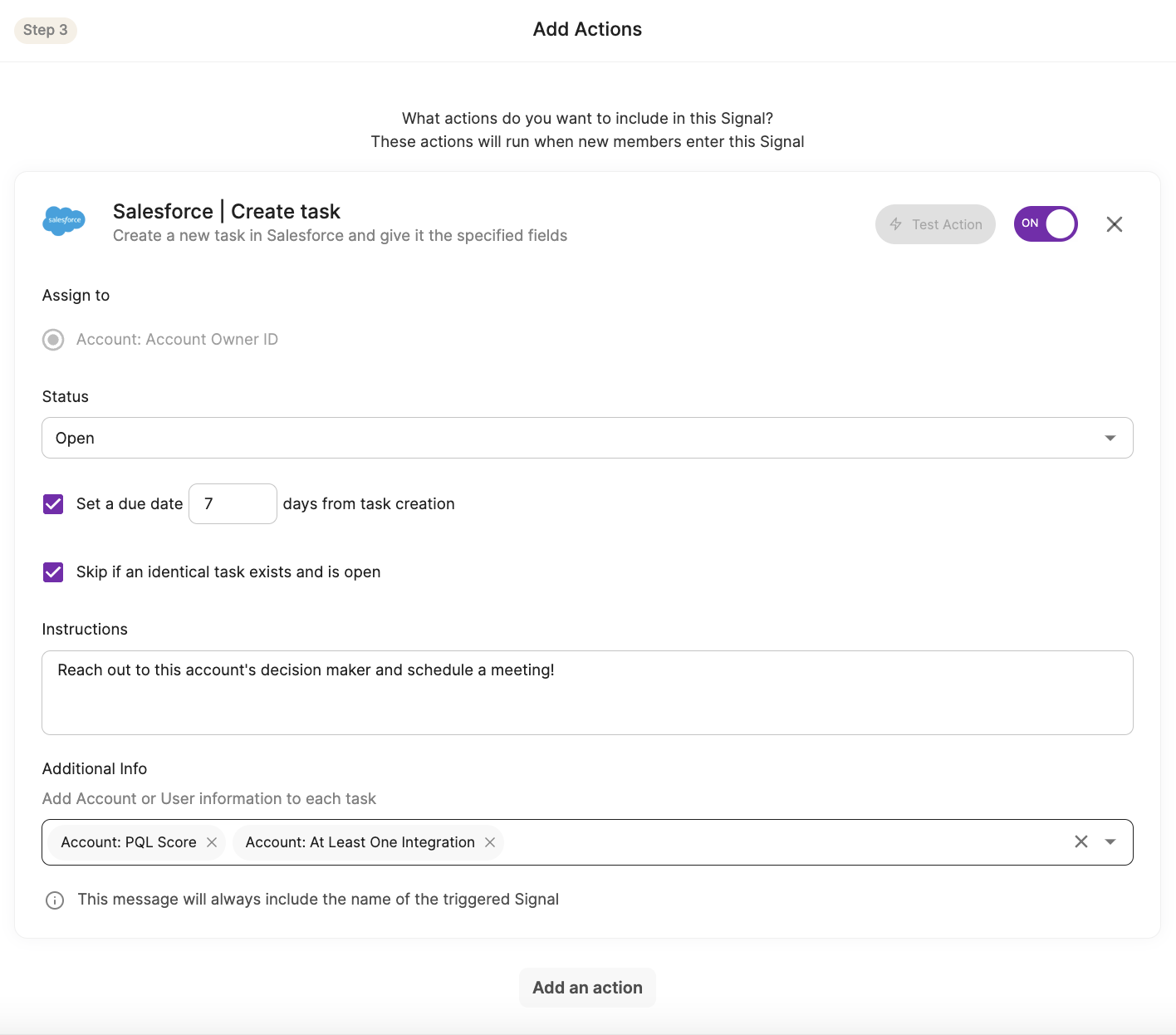
How the Salesforce Task Works
When an Account triggers a Salesforce Task Action, we will look for the Account in Salesforce. If it exists, we'll create a Salesforce Task Action assigned to the Account and the Account Owner. If there is no Account Owner, we will skip task creation and log an error.
When a User triggers a Salesforce Task Action, we will look for a Contact first in Salesforce. If it exists, we'll create a Salesforce Task Action assigned to the Contact and the Contact Owner. If it doesn't exist, we'll look for a Lead and assign the task to the Lead and Lead Owner. Owners must exist in order for the Salesforce Task to be created, otherwise we will skip task creation and log an error.
Salesforce Owners need to be defined as dimensions in order for this to work - please work with your Correlated staff to set this up. You can have more than one owner for an Account or User. We often see our customers have owners for Sales and Customer Success.
Once you've set things up, you can check the History view to see if the Actions have fired off as expected. You can also mouse over the status icon to read why certain things didn't work as expected.
Example Use Cases
Notify an Account Owner that an Account is ready for expansion
Salesforce tasks are great for notifying Account Owners when one of their accounts is ready for expansion. One of the most common "low-hanging fruit" Signals that our users deploy is license utilization. For example, if you sold 20 seats to an organization, your AE should reach out once the organization hits around 15 users. Using Correlated, you can create a Signal to trigger with 75% of seats are utilized, and create a Salesforce Task that gets assigned to the Account Owner.
Updated over 3 years ago
