HubSpot Lists
GTM teams can leverage Correlated’s platform to build multi-step Playbooks that combine product usage data with downstream triggers to HubSpot. You can use existing data models that your data team has already created or connect to your reverse ETL tool if you’re using that. This means that the logic around which customers to reach out to and why can live in Correlated, while HubSpot does what it does best: marketing automation.
Once you've created a Playbook, you can build an Action that automatically adds Users to HubSpot static contact lists based on what they are doing in your product. Building an Action is easy - since you've already determined the criteria a user must meet to be a member of this Signal, now you just need to tell it what to do!
Note: You can only add users to HubSpot lists, so you must ensure "Users" is selected to enter the Playbook you're working in.
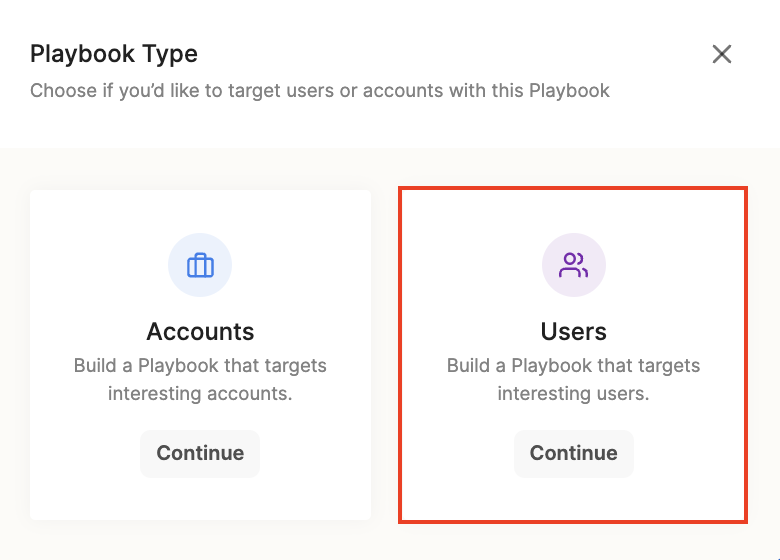
Adding Users to HubSpot Lists
- In step 3 (Add Actions) in your Playbook, click the "HubSpot - Add to List"
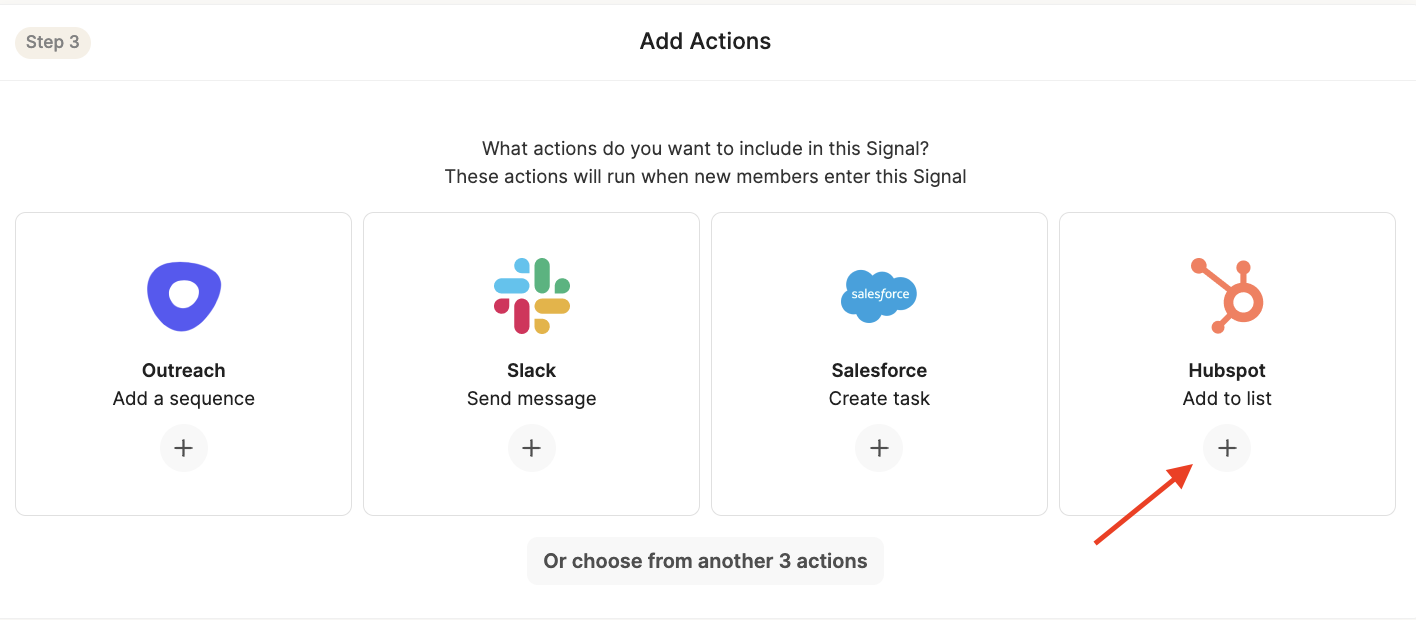
- Then, click the dropdown menu to find the Contact List you want users to be automatically added to upon entering the previously defined Playbook triggers
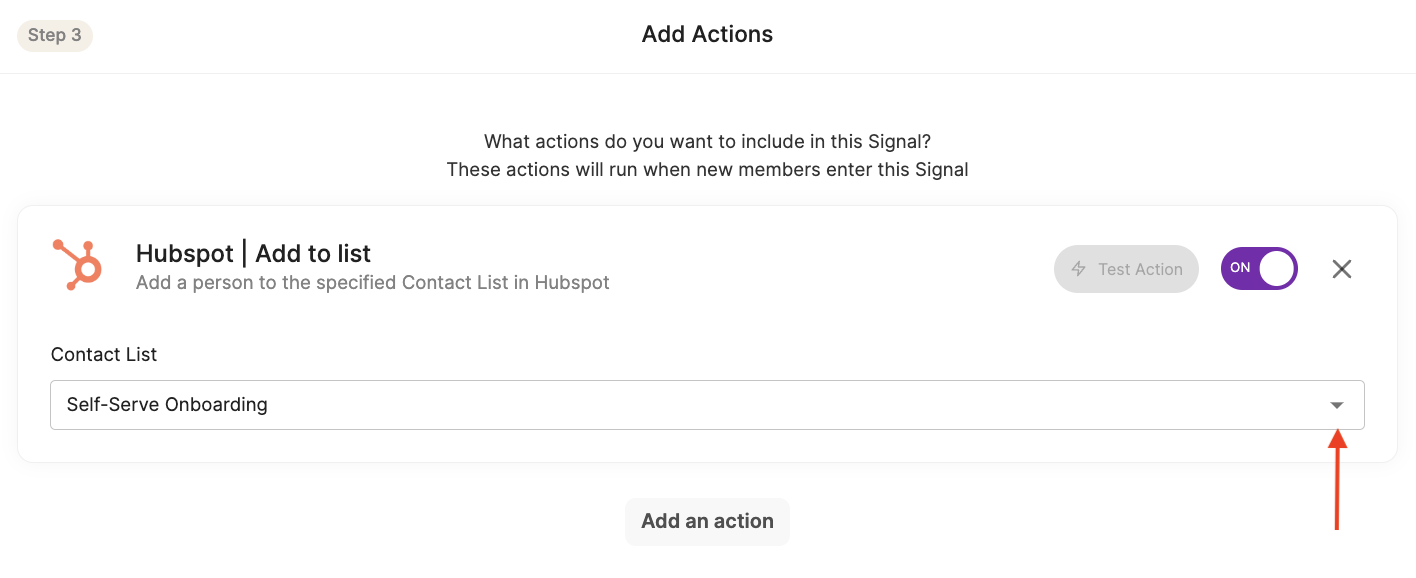
In HubSpot, this list will be populated with any contacts that match the conditions you described. Now, you can create a sequence, workflow, or campaign to trigger even more downstream automation based on product usage!
HubSpot Contact Creation
- By default, Correlated will automatically create new contacts in HubSpot for you if one does not already exist for the User (at the time they trigger your Playbook with an "Add to List" Hubspot action). Here's how it works:
- We will search for the contact in HubSpot by the User email
- If the contact is not found, we will create a new contact using the User email address
- The prospect will be added to the static contact list
- If you need to unselect automatic contact creation, you can do so by clicking "Edit" on the HubSpot integration card and deselecting "When adding people to a list in HubSpot, create a new Contact in HubSpot if the person's email cannot be found."
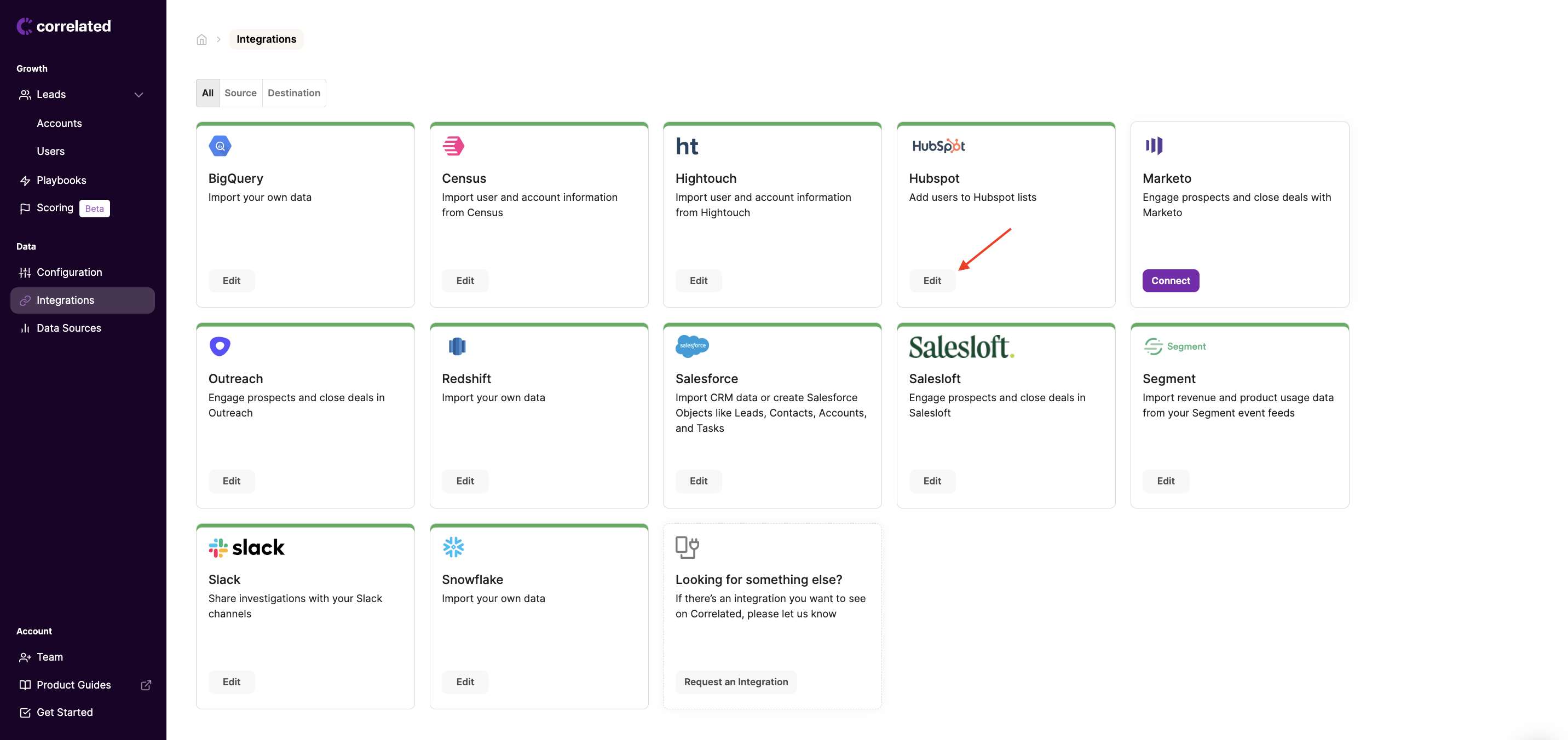
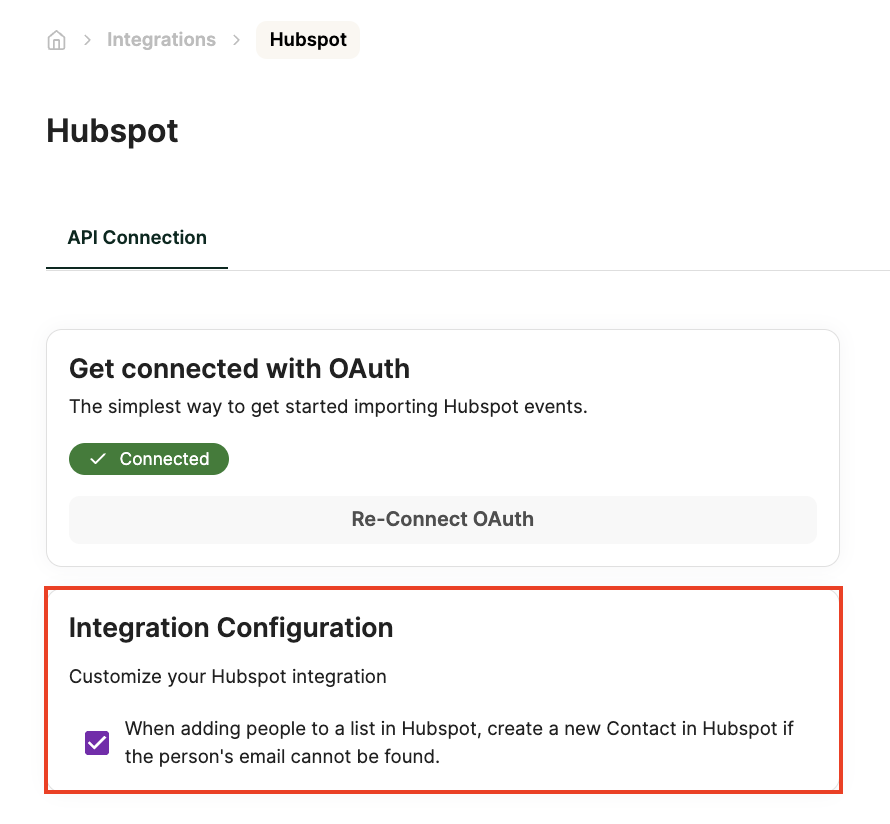
Creating a contact will NOT automatically set it as "marketing contact" status
Typically, in order to send email communications to a contact in HubSpot, their status will need to be set as a "marketing contact." Correlated will not automatically set this contact type for you, but this can be easily achieved with a first step in your Sequence or Workflow. See below for more detail ⬇️
Setting Contacts as Marketing Contact
PLG companies tend to have the most success when their outreach can be fully automated. To get the most out of your static contact list, we recommend kicking off an automated Sequence or Workflow in HubSpot to follow.
In order for email communication to be successfully delivered, here's our recommended workflow:
- Use Correlated's Playbooks to automatically add contacts to your chosen list (see steps above)
- In a HubSpot Workflow or Sequence, set the "Contact enrollment trigger" to "List Membership - is member of x list"
- Following that, step 1 should be "Set as a marketing contact" via the "Set marketing contact status" action
- Now that the proper settings are applied, any additional communication steps are ready to go
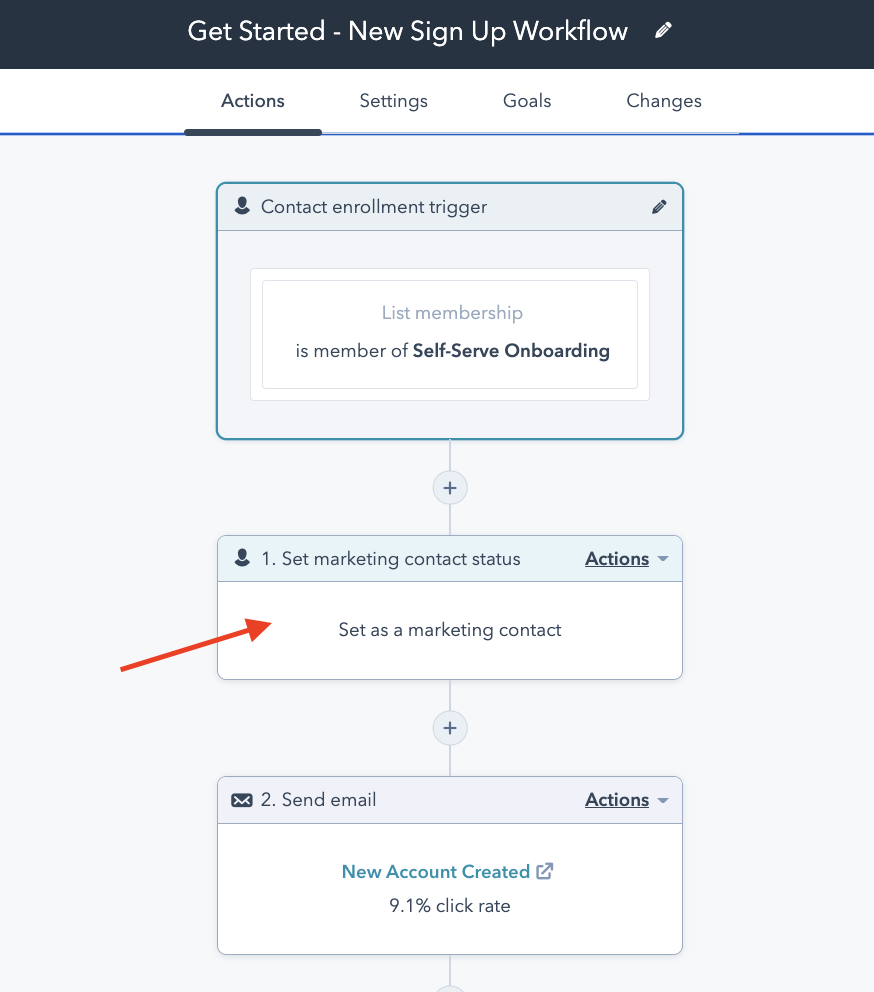
Updated about 3 years ago
