Prioritizing Customers With Lists
Correlated offers Account and User Lists which makes it easy to build prioritized lists of customers to reach out to. Correlated automatically joins data across multiple data sources to create proprietary account-based views. These views include rollups of account-level product usage, as well as firmographic / demographic data about your customers.
Understanding the View
By default, Lists comes with columns...
Account List Columns: Account, Users, Activity (14da), and Activity Score.
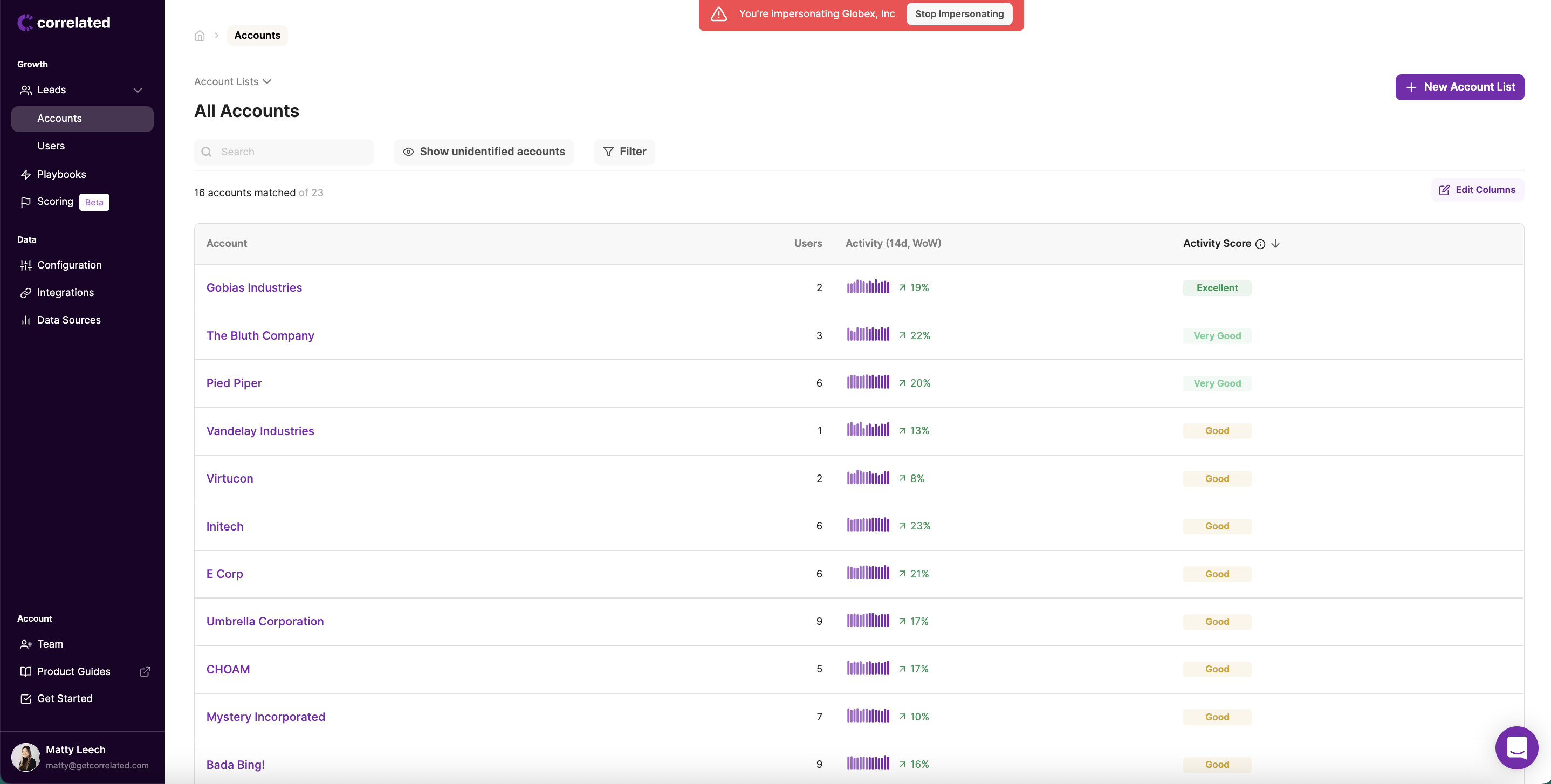
User List Columns: Email, Account, Activity (14da), and Activity Score.
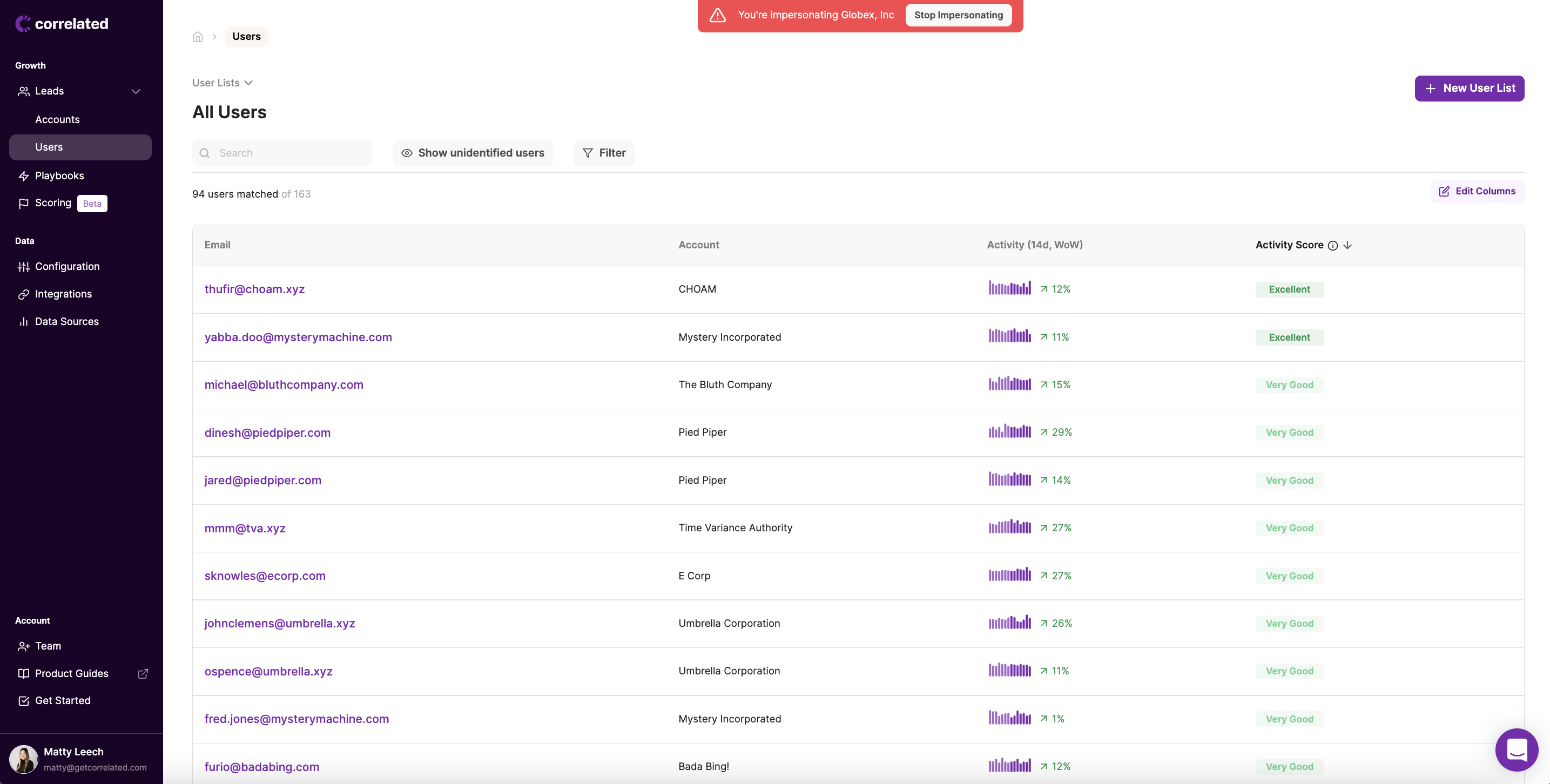
The "Users" column is the total count of users who have had at least one event / interaction with your product. If you are using Segment, we will only have data on a go-forward basis, which means that this Users count will start small and grow as we see more users, and also will exclude any users who are inactive.
The "Activity (14d)" column maps out daily trends of total events captured. The percentage in that column is the last day / the first day.
The "Activity Score" ranks Accounts by comparing per-user usage data. Note this is only compatible with product metrics (like events coming in from Segment).
Adding Dimensions and Metrics to your Customer Explorer view
Since Correlated combines all of the data you have across multiple data sources, this also means that you can access the data that describes your accounts or users to your view. Simply click the "Edit Columns" button on the top right and add any dimensions/metrics that you'd like to see in your Customer Explorer.
Note: You can only add certain dimension or metric "types" to their respective views. For example, if the dimension "Account Owner" only exists at the Account level, it cannot be added to a User view.
Your Account Lists are a personal view
If you customize your Customer Explorer view with the "Edit Columns" functionality, the next time you log in, you'll see the same columns. However, this is not an organization-wide setting, so other users in your organization can save their own custom columns.
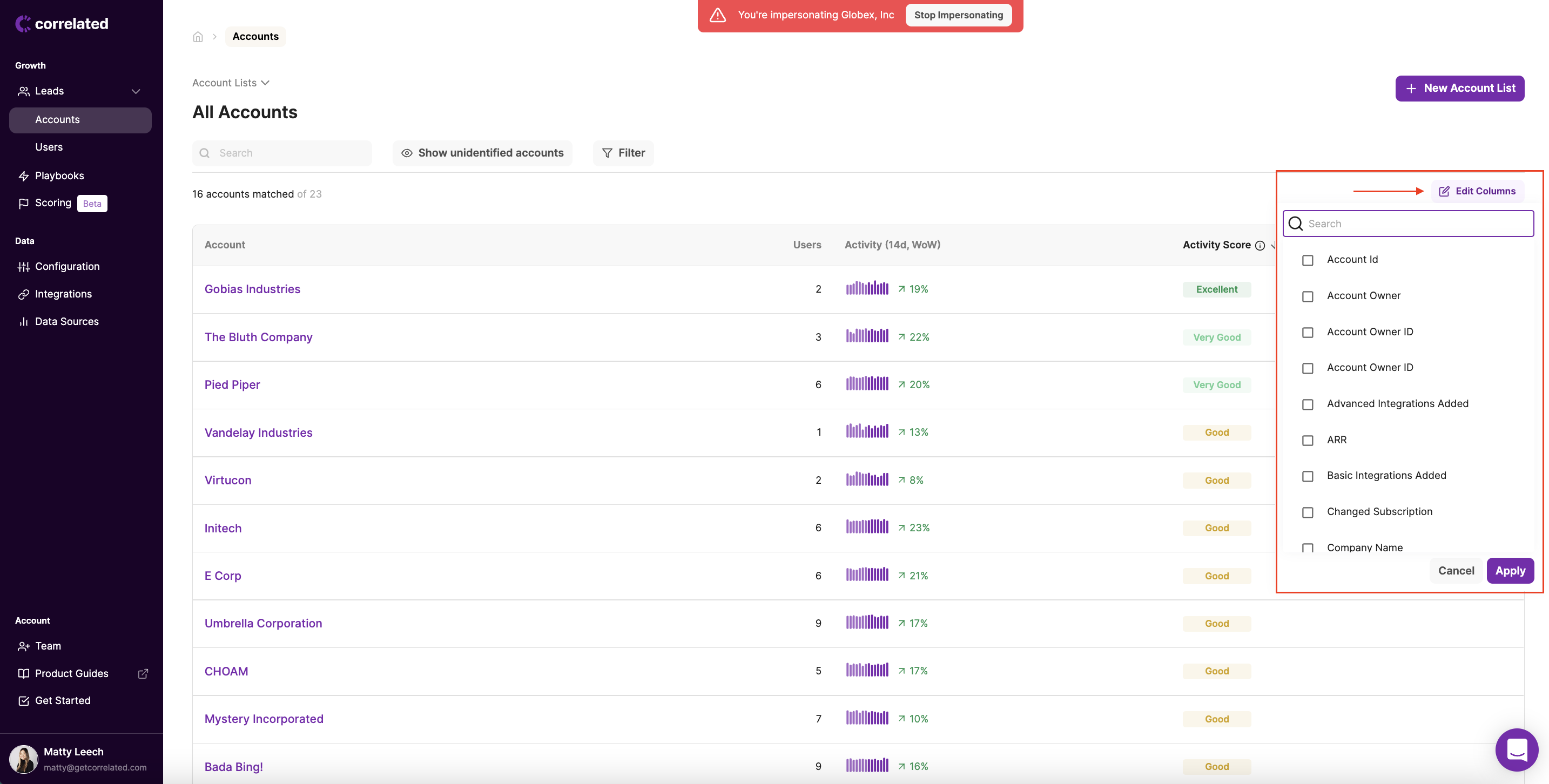
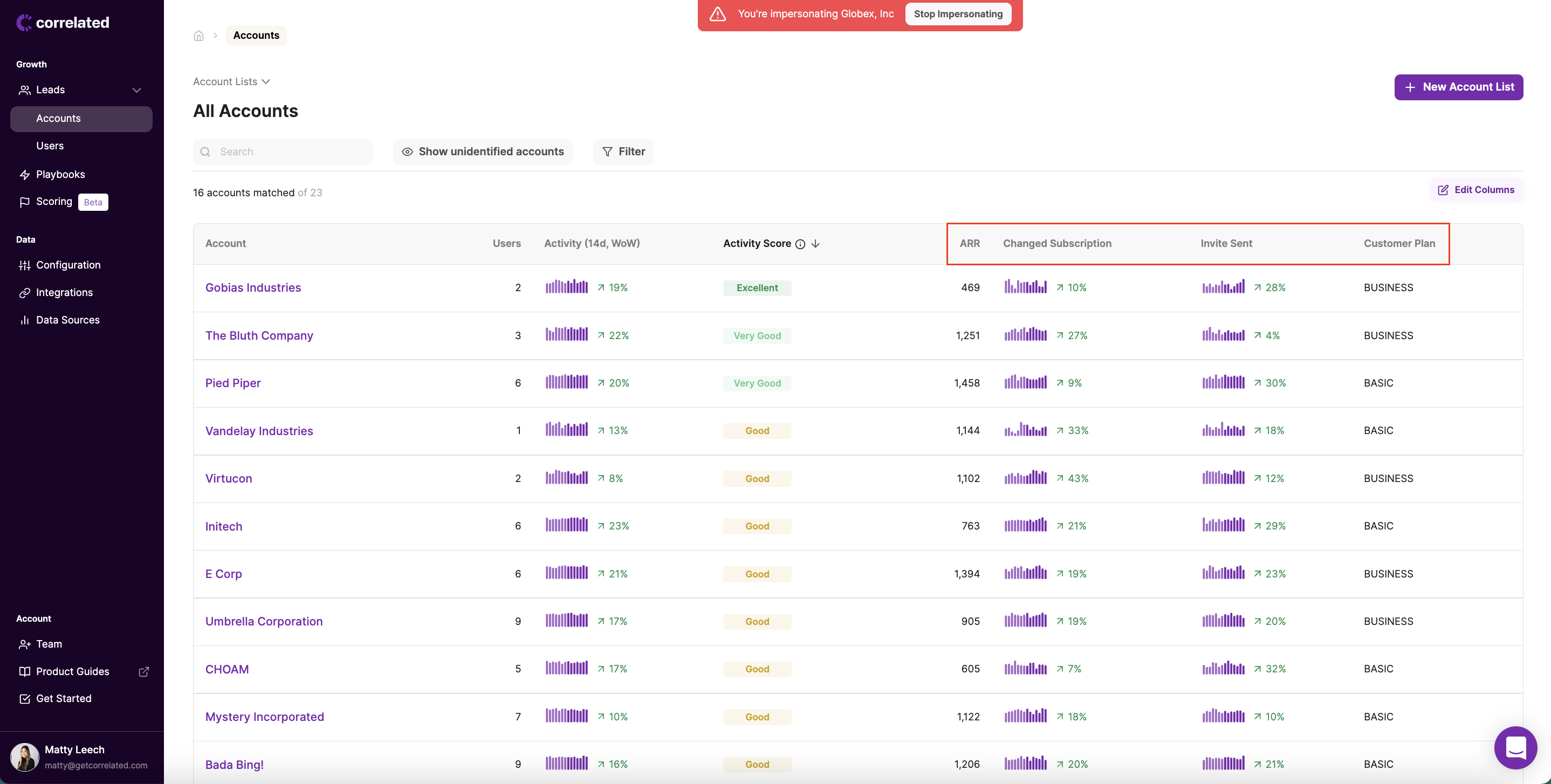
Prioritize Accounts by Filtering
Correlated allows you to filter your Customer Explorer by dimensions. Simply click the "Filter" button and select the dimensions you want to filter by.
For example, if an AE only wants to see a list of their own accounts, you could filter by an "AE Owner Email" dimension.
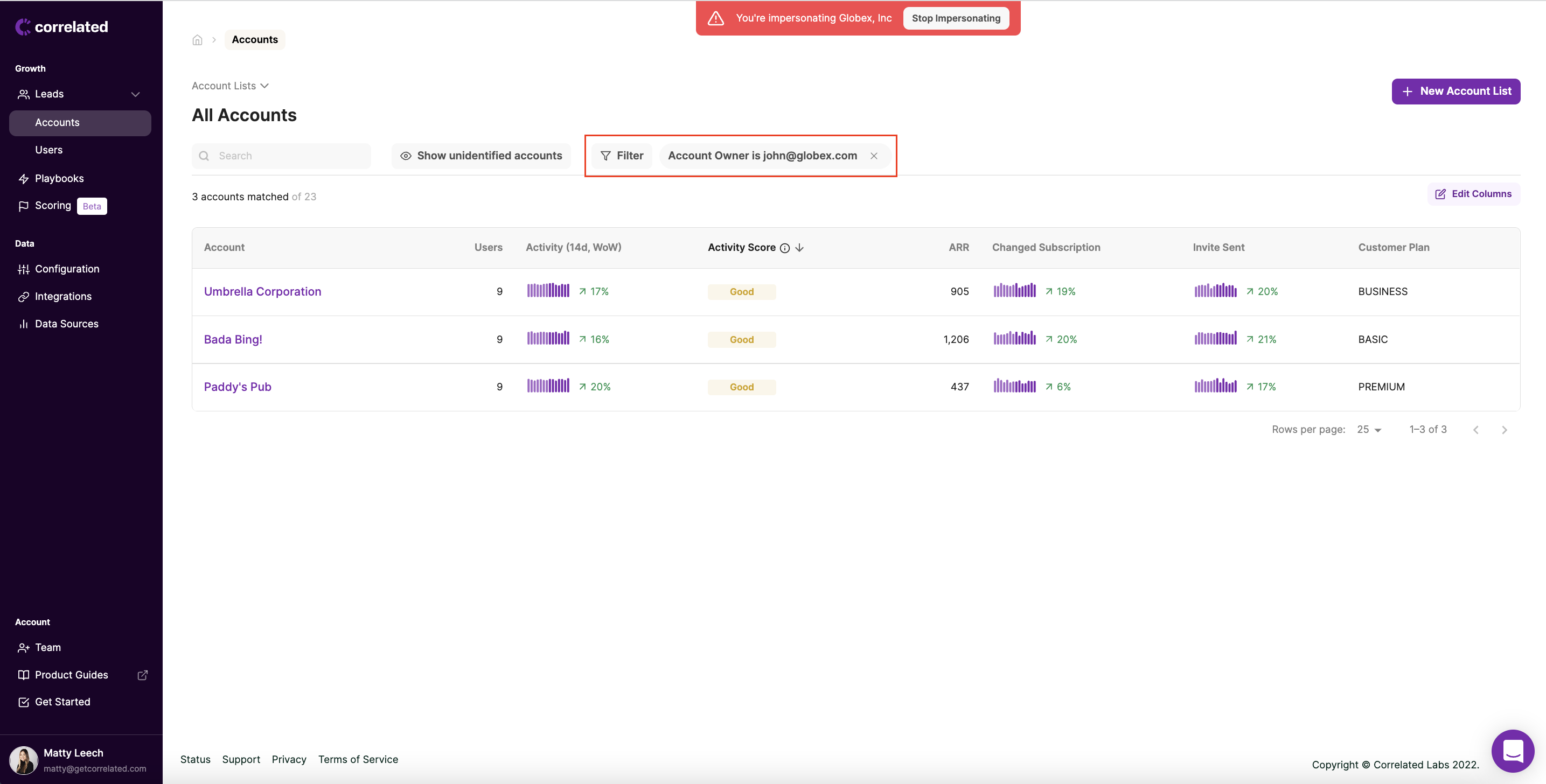
Saving Account Lists
Once you're doing filtering and adding the columns you care about, Correlated allows you to save your favorite lists to easily access later on. Just click "New Account List" and give it a name.
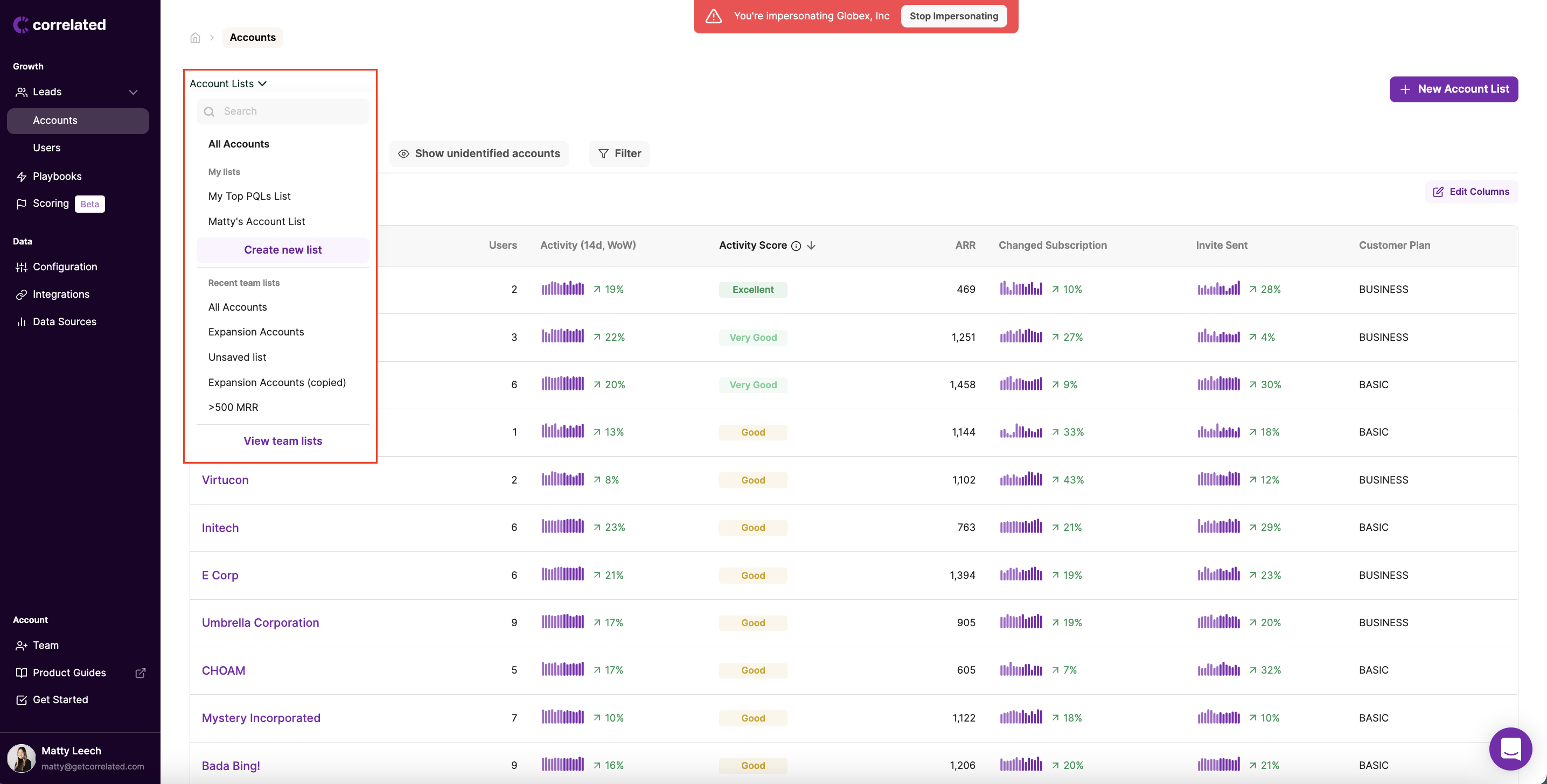
Updated about 3 years ago
